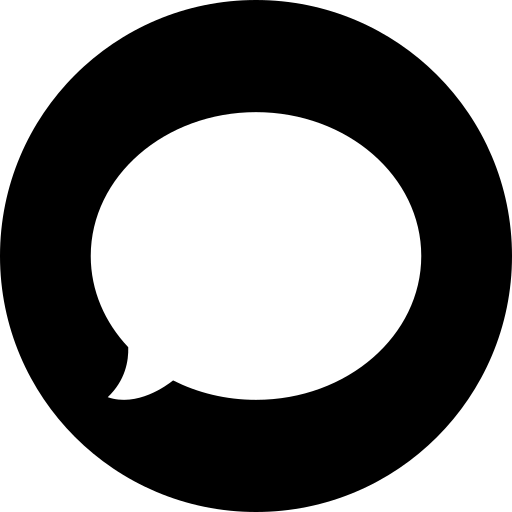Before you open a ticket, let's see if we can answer your question first.
We help businesses of all sizes to increase data capturing, reduce support request and improve customer experiences.
Installing Gravity Bot
You can install the Gravity Bot plugin just like any other WordPress plugin. See installing Gravity Bot for additional information.
Chatbot Embed URL
Adding your companies Chat Bot Embed URL simply means creating a stand-alone page without any other elements and then adding the Chatbot enabled form to the page.
After you’ve embedded your form/Chatbot on a page, don’t forget to publish the page and then update the Chatbot URL field in your settings to reflect the page URL/slug you’ve embedded the form/Chatbot.
For additional information including screenshots see adding your Chatbot Embed URL.
Adding the Gravity Bot Clicker Shortcode
To make your Chatbot live on the front-end of your website you need to add the Chatbot clicker shortcode. See Gravity Bot shortcode for additional information.
Other resources
Ready to configure your Chatbot? Visit our documentation site for easy-to-understand how-to articles.
How do I build Gravity Bot?
Gravity Bot is fully-integrated with the Gravity Forms visual drag-and-drop editor. See how to build your company’s Chatbot.
What is conditional logic?
Gravity Bot uses Page Conditional Logic as opposed to individual field conditional logic. See our page conditional logic article for more information.
For how to use conditional logic see Gravity Forms official Gravity Forms how to use conditional logic for additional information.
How do I add the checkmark confirmation?
To add the Gravity Bot custom confirmation which includes the checkmark validation SVG/animation go to your forms settings and enable the option “custom confirmation”.
See custom confirmation for additional details.
Other Resources
Ready to configure your Chatbot? Visit our documentation site for easy-to-understand how-to articles.
Downloading add-ons
Add-ons can be downloaded directly inside your WordPress admin page by hovering over “forms” then click “add-ons”. From here simply choose the add-on by clicking “install”.
See downloading add-ons for additional information.
Configuring CRM feeds
Please choose from the options below to see detailed step-by-step tutorials for configuring your companies CRM feeds.
Zapier CRM Integration
Please see the Zapier add-on documentation article.
Other resources
Ready to configure your Chatbot? Visit our documentation site for easy-to-understand how-to articles.